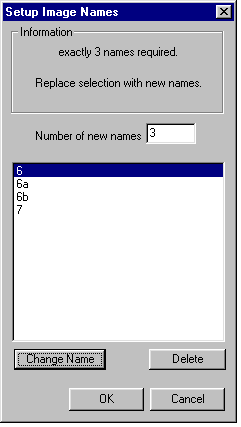Changing drawing names
There are times when you will want to change the way the drawings in a level are named. For example:
- You might have a hold, and so require a bigger gap in the numbering between two frames.
- You might change the timing for some frames where movement is much faster or slower than usual.
You can change the naming for a complete level, for part of a level, or just for a single frame within a level.
To fine tune your naming:
- Click on the frame information area for the frame you wish to rename in the Drawing Browser window. An outline box is drawn around this area.
- To extend your selection, press Shift and click. To select the entire level, choose Edit > Select All, or type Ctrl-a.
- The Number of new names edit field indicates how many frames are selected in the Drawing Browser window.
- The list box beneath shows:
- The default renaming that will be applied to the selected frames.
- The frame up to which renaming will occur. (This is the last item in the list.)
- The default renaming is based on the names of the frames selected. For example, the renaming shown in the above dialog box is for three frames that have been selected from the Drawing Browser window, named C1, C3, C5. The frame up to which renaming will occur is C7.
- Click on OK to rename the frames according to the default renaming shown in the list box.
- If you wish to rename the frames differently, click on the Change Name drop-down menu and rename the frames according to any of the options shown in the menu.
- The Name on 1's 2's etc. options in the menu are only applicable when you have selected all the frames in a level.
- The Name and Last fields are used to specify values from which frame renaming begins (Name) and ends (Last). You must enter a value in the Name field. An entry in the Last field is optional.
- The Step (or timing) field specifies the timing interval between the first and last frames.
- Click on OK to rename the frames, according to the values specified in the dialog box.
- Note, that if it is not possible to rename every frame according to the values specified, ScanLevel will rename as many frames as it can. For example, if you have a sequence of 8 frames named on 1's:
- 1, 2, 3, 4, 5, 5, 7, 8
- and you rename the frames on 2's with the last frame 10, the frames are renamed as follows: